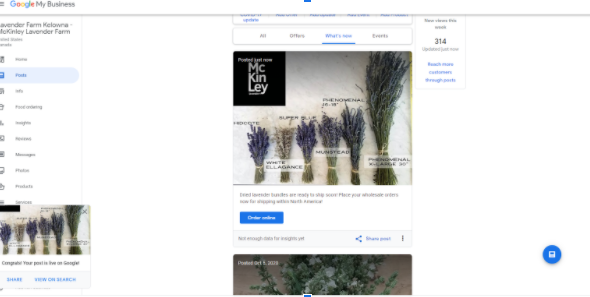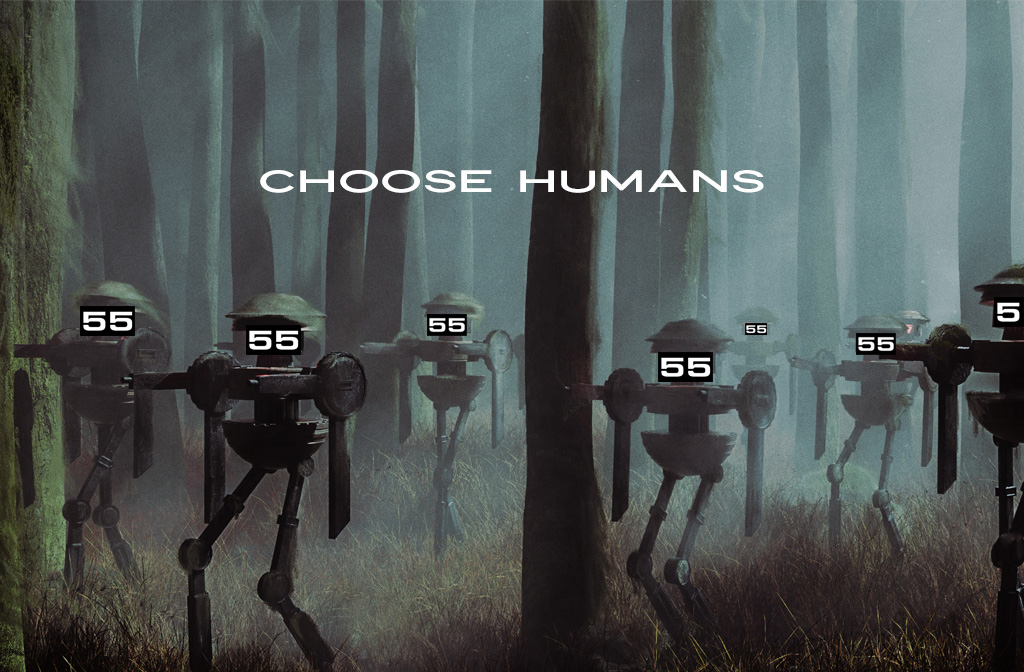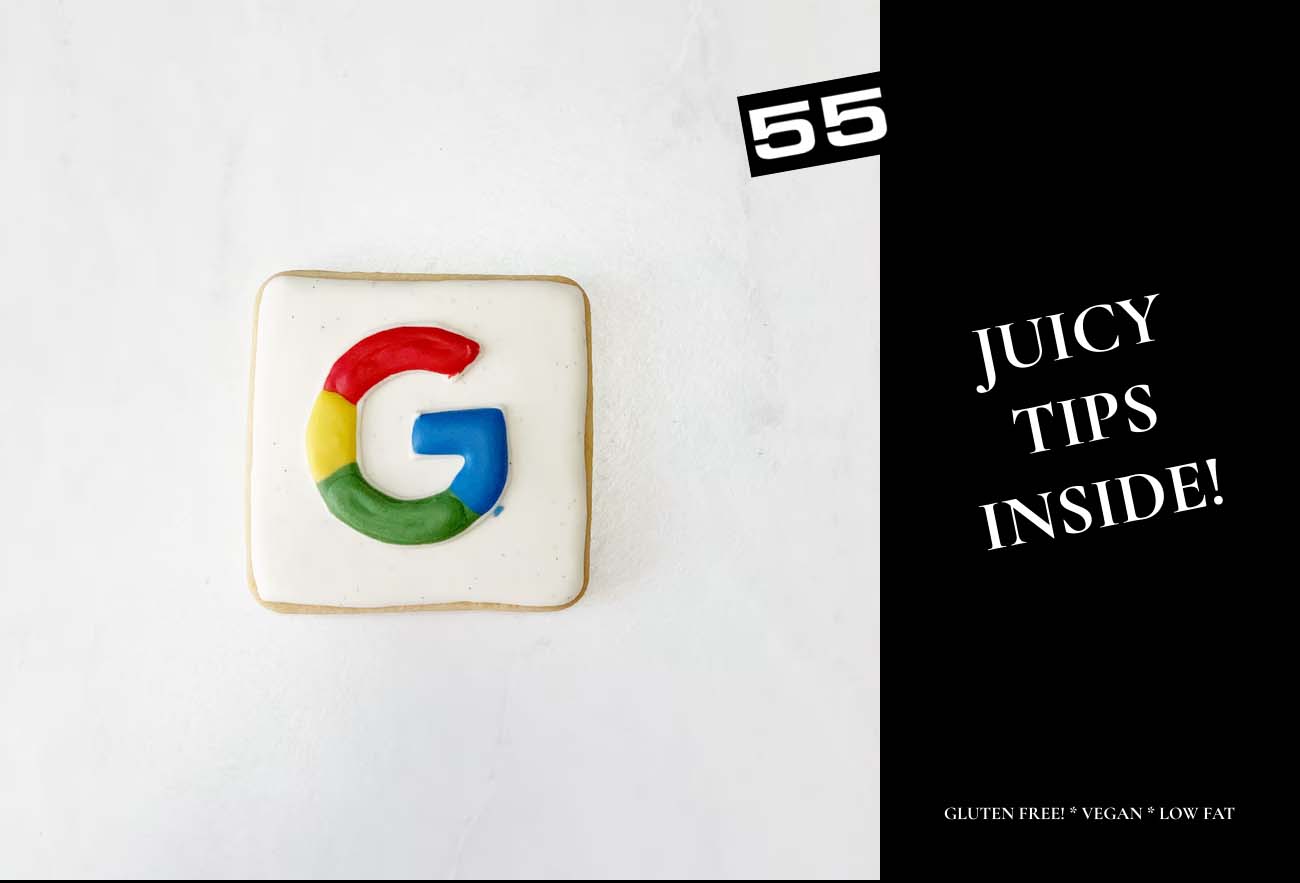
How to post on Google Business – Updated – October 26, 2022
We say it all the time, but the Internet and its services are in constant flux. The only thing you can do is keep up with the changes and roll with the digital punches. Google is the best example of how quickly things can change. Take for instance the Google My Business interface. In an effort to streamline the process for business owners to directly edit their GMB profiles, they have changed things around ever so slightly. We recognize this isn’t ideal for many of you who have just got the hang of where things were located. That’s why we’ve provided a quick update to the previous steps in how you update your Google My Business profile. Below we have updated your login screen area and where to find the buttons you need to add an update and backlink to your profile. See it below and let us know if you need assistance in getting your updates front and center!
Get Organized
Every great post starts with getting organized. Open up two windows in your browser. One window should have your Google Business profile open. The other should have the blog article open that you are planning to share a back link to.
See the highlighted screencap to the right for an example of how to organize your tabs.
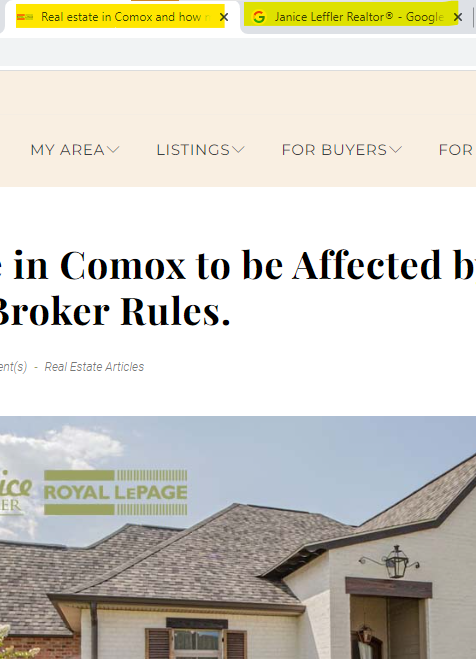
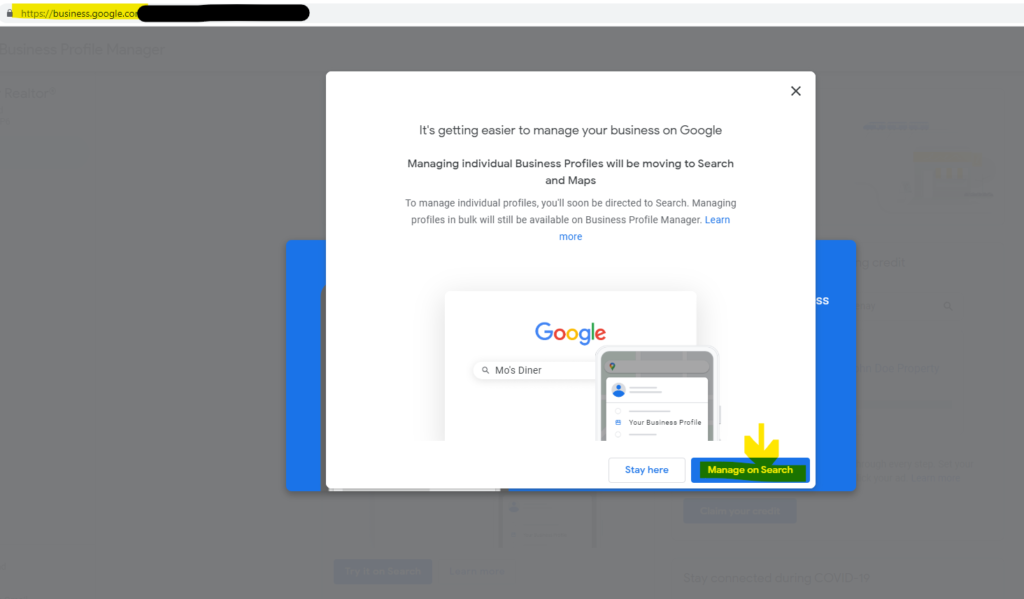
Login
To login to your Google Business profile, visit the following link: https://business.google.com/
If you’ve been here before you might notice a slight change in options. You will now be able to edit your profile directly from the Search and Maps area.
Google Business
Open up the Add Update section. This is where you will add a snippet about the article you are sharing. There are a few ways to Add an Update. Use the menu icon from the services drop down or click the + button beside your last post or in the updates area where posts are shown.
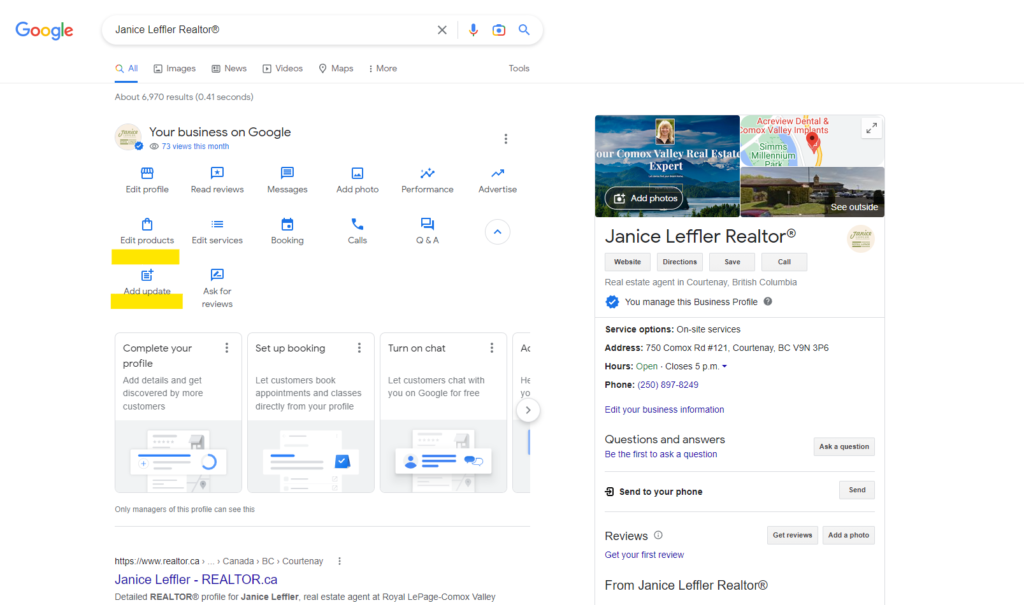
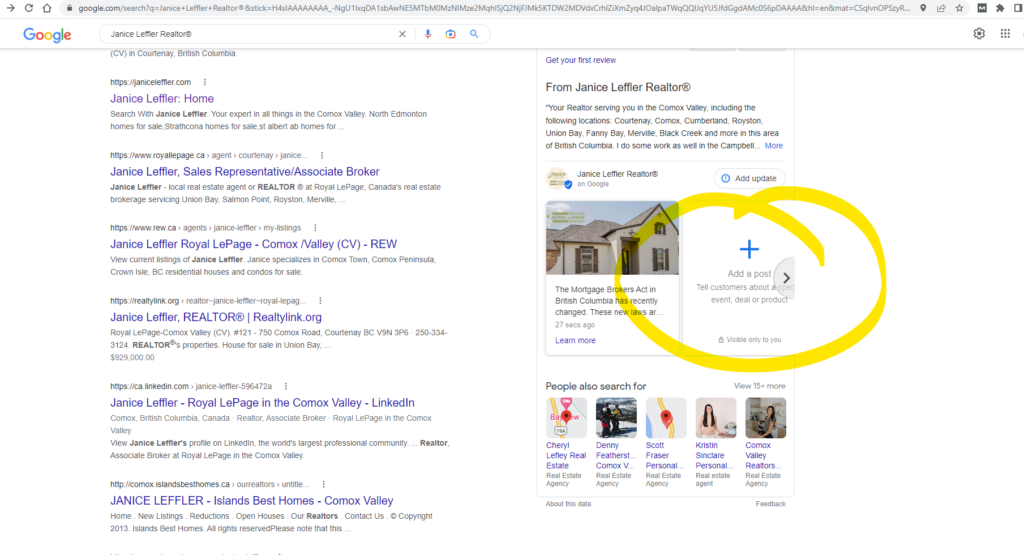
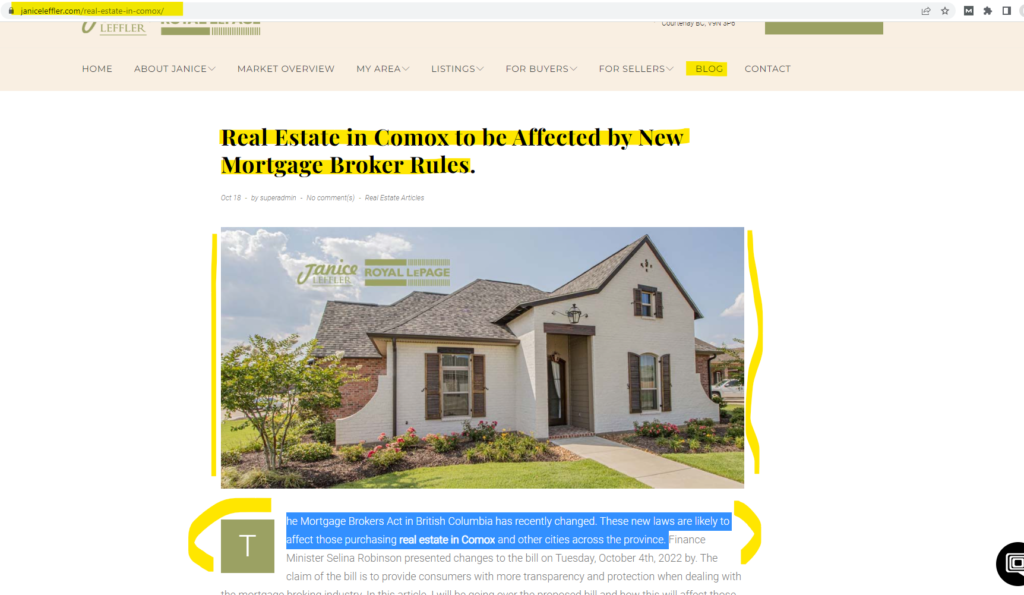
Blog Article
Flip back to your open website blog tab in your browser. From there you will want to do a few things:
1) Right-click on the image post and save it to your computer to access and upload to Google business afterwards
2) Copy the first 1-3 sentences of the article to paste into the Update field on Google Business
3) Copy the direct URL to paste into the Link field on Google Business
Add Update
1) Copy and paste the first 1-3 sentences from your blog article into the empty Add a Description box.
2) Add the photo that you saved to your computer from the post in the Add Photo box
3) Select which type of Call to Action you want to assign to your update – Learn More generally works for everything.
3) Paste the direct URL eg: https://janiceleffler.com/real-estate-in-comox/ into the Link field
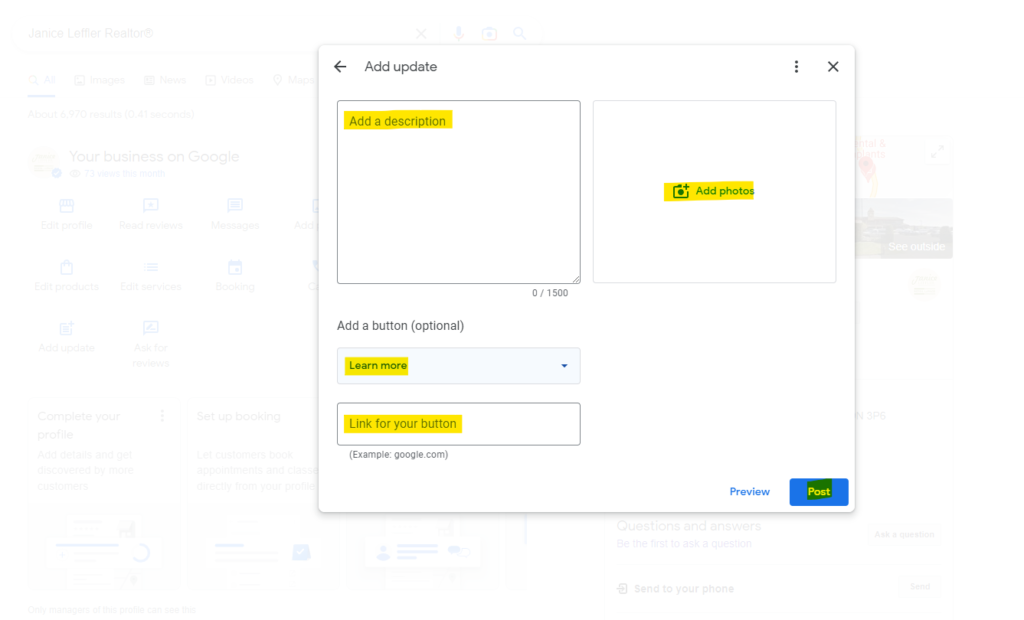
Preview
You can preview your post and check for any errors before you post. If you’re happy with how it looks, click Post in the bottom right corner before exiting this screen.
Once you click post, then you might receive a message stating your post will be reviewed. This is not unusual. If there are language or topical concerns Google will alert you to any changes required to comply with their guidelines.

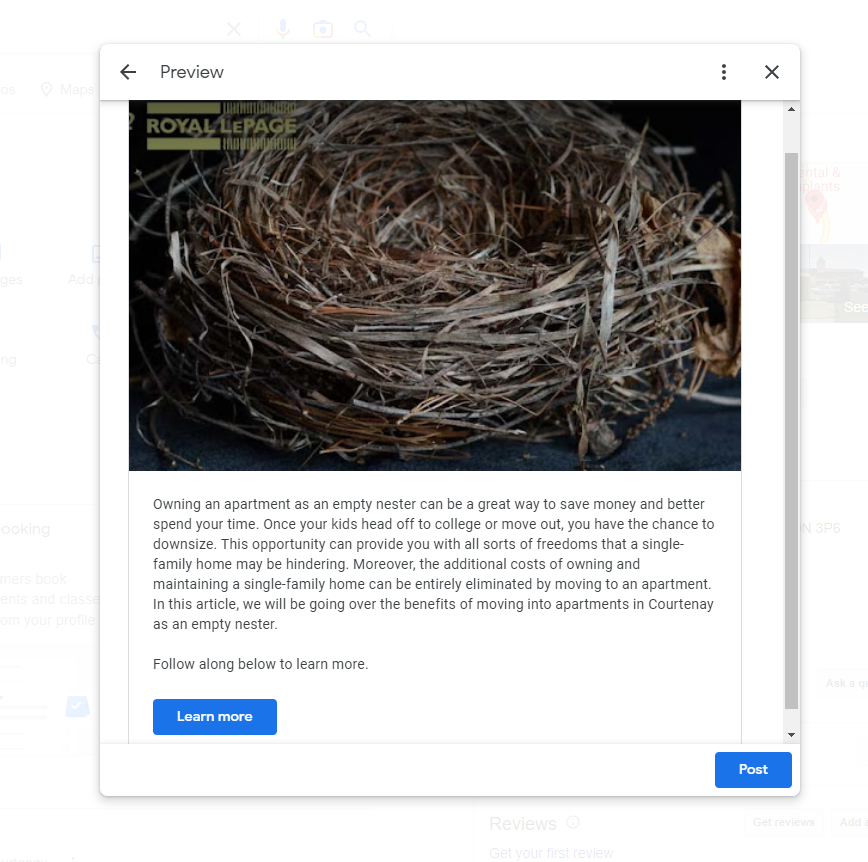
Post
Your post will show up under the updates section in your listing tile. These posts are great for backlinking to your website and directing traffic to your most recent news and events.
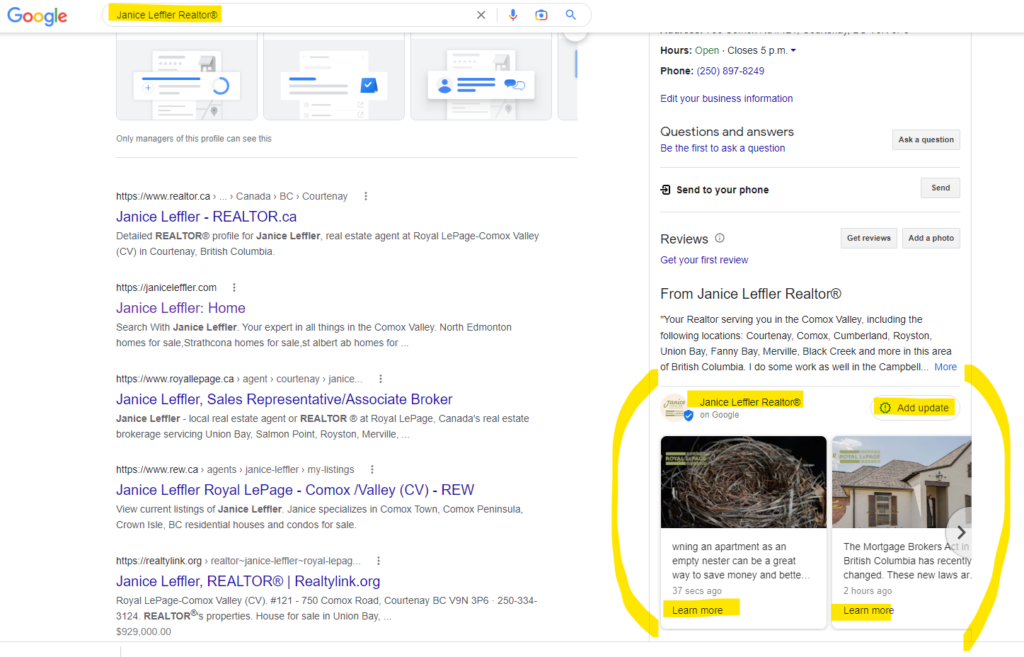
Original post below
osting on Google Business is good for the health of your business. Consider first that Google is one of the controlling influencers of the Internet. If you ask me they could be called the founding fathers of web. Much different than the guy who built an app to rate ladies in the early '00s, Google has always, always valued local business at its core. While other software like Meta, Snap and TikTok exist solely to entertain, with ads an afterthought as spinoff revenue, Google exists to promote business. Some companies ignore posting to Google Business. The same way that doctors recommend cutting back red meat in your diet to improve your health is how we feel about posting on GB. It's good for you. Do more of that.
“Google holds more than 92% of search engine market share. But sure, tell me more about Instagram?”
Sure, Instagram has its place, especially for some businesses. But every business can benefit from a well-optimized Google Business page. If you don’t have one set up yet, well, we can’t rewind the clock but let’s not waste any more time! We encourage all of our clients to a) manage an account regularly themselves or b) let us do it. We recommend posting at a minimum of every 4-5 days.
Announce specials, link to your blog, share photos – whatever you create share it to Google for positive results in ranking. Google is more likely the first place customers who don’t know you will search for your kind. Make it easier for them to discover you on the search engine with the lion’s share of traffic. We’ve put together a really, rough guide on how to share a post on Google. This tip is designed for people who already have a Google Business account established and know how to get into it.
If you need help setting up a Google Business account for your business then reach out to us.
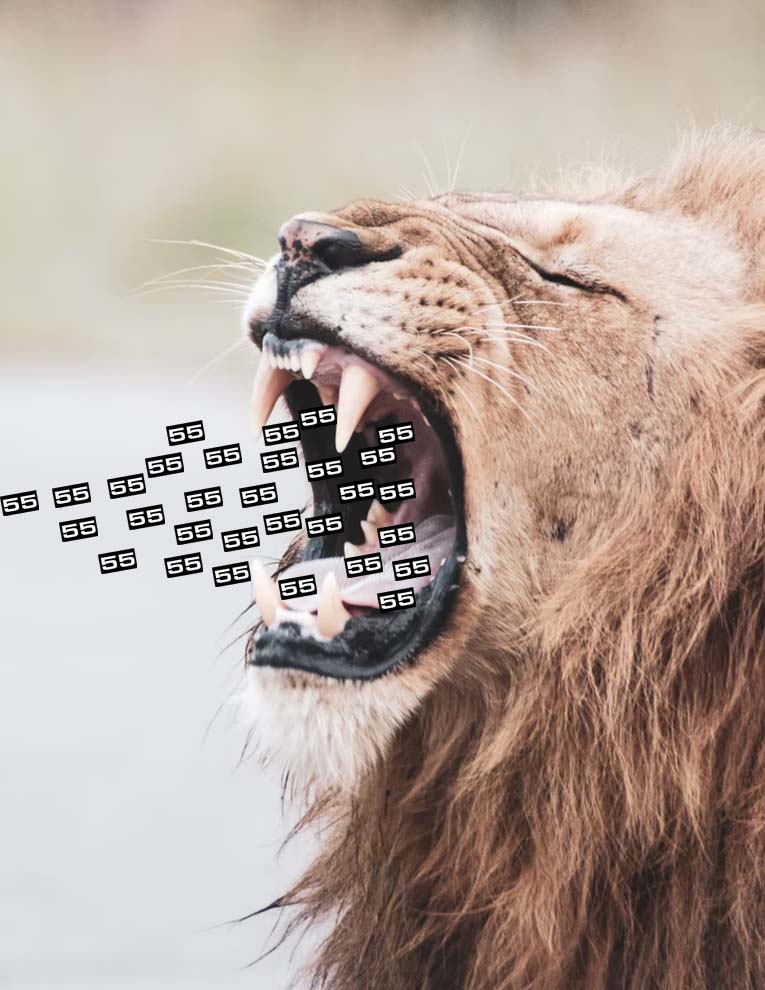

HOW TO POST ON GOOGLE BUSINESS
- Login to Google Business here: https://business.google.com/
- You will see a screen that looks like this. Click on the ‘Posts’ category highlighted in yellow in the screencap below:
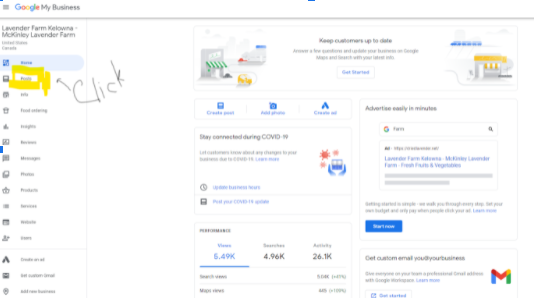
- Once in the posts screen, you will want to click the ‘What’s New’ category. From there just follow the prompts. You can right-click on any images on the website that we have used and save them to your device so that you can add an image to your post.
- Next, fill out a brief description of the post or even an introduction eg: Check out the latest post about real estate in Kelowna this month!
- Next, pick your button style, Learn More should be suitable for the majority of your posts.
Then the most important step is to copy, paste and add a URL back to the post that we created on your website.
- Lastly, hit Publish.
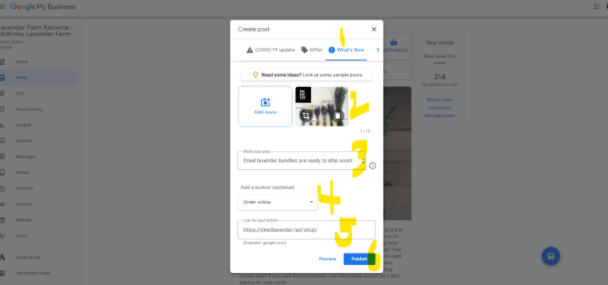 If you click View on search, which should pop up on the left-hand side then you will get a preview of what others will see when you come up in a Google search.
If you click View on search, which should pop up on the left-hand side then you will get a preview of what others will see when you come up in a Google search.
Here is what the post will look like to people searching Google.